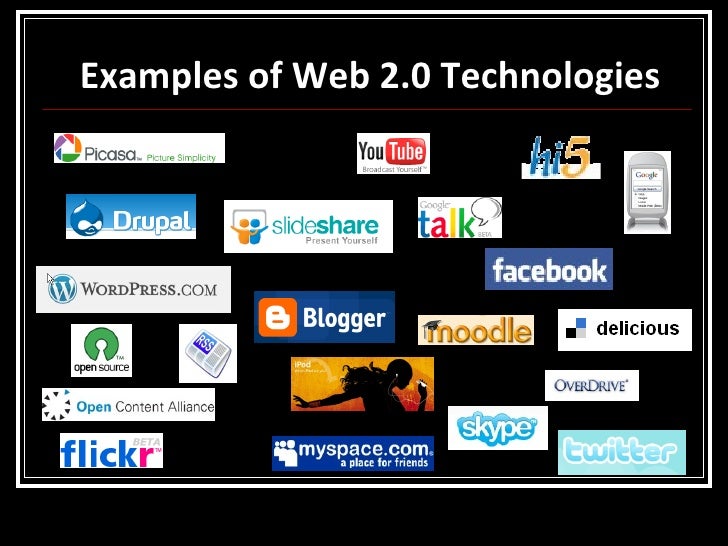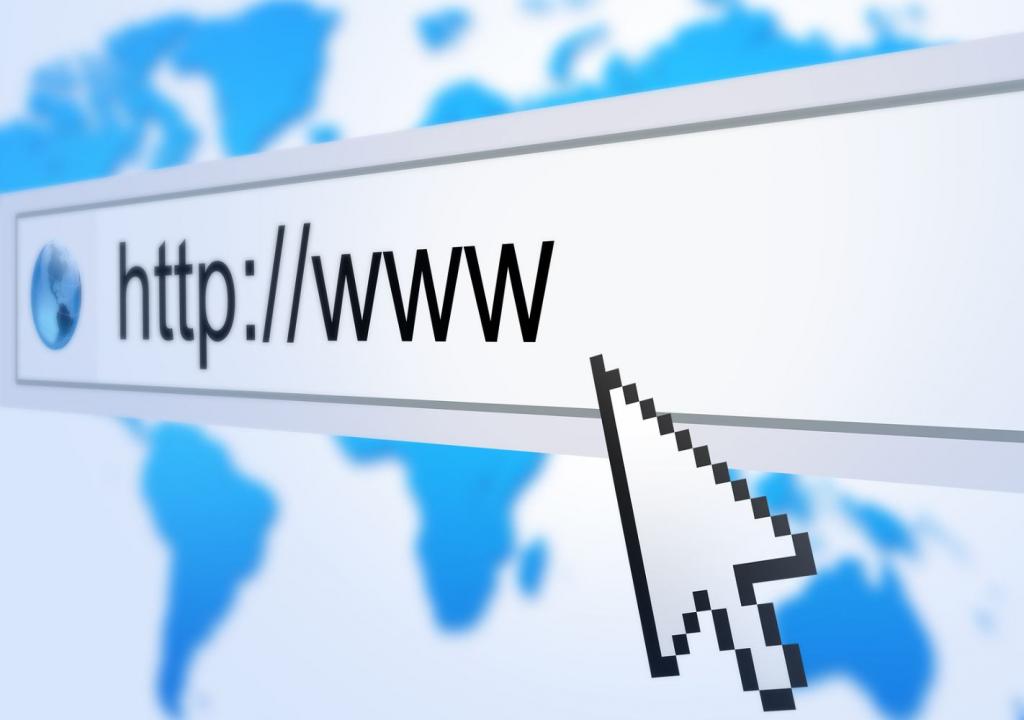Hello folks, this will be my final blog entry! Today, we're going to focus on ethics and security with computers. This is a very important topic for people who are inexperienced, since it is important to keep your system secure.
When you get infected with a virus, there are several types that exist: worm, trojan horse, Denial of Service (DDoS) attack, backdoor, and spoofing. A "worm", is a virus which replicates itself and attempts to spread to other computers -- usually on a network. It usually takes bandwidth from the network, rather than corrupting files. The "trojan horse" virus, is a computer program which hacks into a computer through misleading the user (similar to the Ancient Greek story, yes). It can be used for spying, destruction, or stealing information. A "DDoS" attack, is done through flooding somebody's network with packets, overloading their system. The "backdoor" virus is used for securing unauthorized access to someone's computer. The spoofing virus is used to masquerade as another user to gain access to a system or program. To safeguard against these attacks, make sure to get yourself a good security system!
After talking about all these viruses, you must be terrified. Now it's time to talk about the concepts of these malicious actions. To gain access to somebody's system would be to "hack" their computer. However, if you steal information from them, this becomes "cracking". To gain access to these systems, hackers often need to deal with "authorization" and "authentication" barriers, which is good. Usually they are in the form of passwords, or codes. If they can't access your system, they find other ways of getting in. They often send you spam, try to phish your data, and send malware however they can. These are all attempts at maliciously using social engineering. From this, you can see that there are many vulnerabilities caused by technologies.
If you're a person who has created something, but it gets digitally stolen, your work is protected by intellectual property rights; this could be a song or software. If your work gets stolen, the person who did this is now involved in "piracy", just like real piracy, except on the internet. However, this is not to be confused with plagiarism, when you steal text from someone by claiming that it is yours. This is usually an issue with college essays and the sort, which require a lot of research. The internet is a great place for research, but sometimes the source is wrong. You must distinguish bad sources from reliable sources. Reliable sources are encouraged on placed like Wikipedia, who cite them.
Finally, let's get a little political. The Constitution protects Americans from being surveilled by their own government. When the CIA was exposed by Edward Snowden, it brought serious questions forward about privacy, and whether Americans should sacrifice it for security, or keep their liberty to be private. Ultimately, the people were unhappy with the NSA Prism program, which shows that the majority of people do not want to be spied on by their own government. On that note, this wraps up my entire blog, thanks for reading!