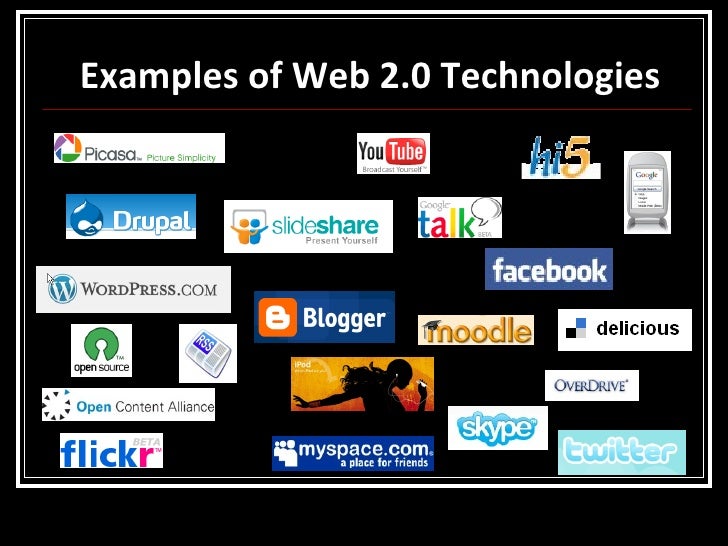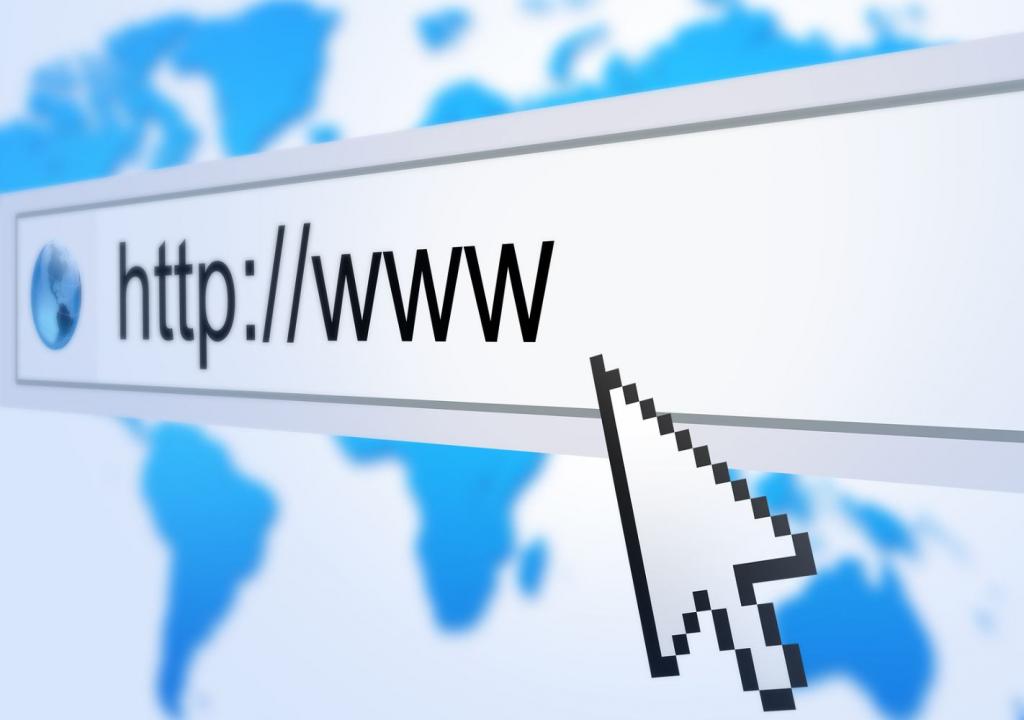Friday, September 30, 2016
Week 2: Day 07 - Communications Technologies #3
This will be the final entry for this unit, it's been the longest so far. I'd be lying if I told you there won't be longer units to come. I anticipate it will be a long post, so get ready for some reading. Let's go!
The way that web servers run, are pretty simple in concept. The host, has a web server which is connected to the internet. To get a website up and running, first they need a domain. Domains can be purchased, or obtained free from companies who offer subdomains or some open source domains (like tk). Now you'll need to add your HTTP document to the server, and CSS or JavaScript if it's also going to be a part of the webpage. Once you bind the domain to the web server, you're website will now be a part of the WWW! It doesn't matter what browser you view the webpage in, as long as you followed the rules of your HTTP version carefully. Speaking about browsers, there are four major browsers: Google Chrome, Mozilla Firefox, Microsoft Edge/Internet Explorer, and Safari. There are obviously plenty of other browsers, but those are the most popular. They are all free browsers, but there are some differences. Chrome is the fastest and most used browser, with Google account sync between all computers, and a large variety of plugins that you can use. Firefox also has plugins, more customization, and a safer browsing experience. Internet Explorer, now Microsoft Edge, comes with your windows machine, and is not used very much. Safari comes with Mac OS, and has impressive page load times. Those are the main differences, not many.
When browsing through websites, you have to assess whether it is relevant, biased, and credible. Usually websites that are Hyper Text Transistion Protocol over SSL (HTTPS) are more credible, and relevant as well. As for bias, that's something you'll have to find out using your brain. If it's "www.northkorea.com" and they're talking about "The Great Leader Kim Jong Un", then of course it's biased! If it's some guy giving his opinion on a blog, it's also biased. If it's an unbiased source, then it will be from a reliable website, or someone who isn't advertising something.
Additionally, we should cover Web 2.0 technologies. Right now I'm writing on a blog, and this is a way of communicating information with other people. There's also Wiki's, which provide information in an encyclopedic manner (at least Wikipedia). There are also Rich Site Summary (RSS) which is actually a widget I can add to this blog apparently. Anyways, it uses web feed formats to publish updated info such as new blog posts, news, video, audio, etc. This can be used to communicate important information to people, especially news headlines, but also just if their favorite blogger (me) posted something new. There's also podcasting, which is basically like radio. It's usually an episodic series of audio clips, it can be live or recorded previously.
Finally, there's the topic of social media websites. It's very good for communicating and planning events with other friends. Facebook has over a billion users, so you'll find a lot of people on there. Most of the people I know are on Facebook, although barely anyone I know still uses it. There are other social media like Snapchat, Twitter and Instagram which is used more often by my friends. Snapchat in particular has a pretty cool concept, of creating stories with photos and videos that automatically delete themselves after 24 hours. Just based on what I'm saying, you may infer that I'm well versed in the realm of social media. However, some dissenters would say that it's anti-social and addictive. Don't listen to them! Thanks for reading, and have a good weekend.
Thursday, September 29, 2016
Week 2: Day 06 - Communications Technologies #2
Hello again! Today, I will cover internet/web terms and explore how web servers and browsers work. This week I started my other course, so I will be updating this blog less, but all objectives will be covered regardless. In any case, let's begin!
The World Wide Web (WWW), a term that is often conflated with "The Internet". The WWW is an information space, which is linked with Uniform Resource Locators (URL), and can be accessed using The Internet. It was invented by Sir Tim Berners-Lee in 1989. Most of the WWW consists of text documents, which are formatted into HTML. You can find old pages from the 1990s and early 2000s on the WWW. You will be able to tell based on the version of HTML, and whether it has CSS or not. Multiple webpages with a common domain, make up a website.
Next, the URL is how you access webpages. For example, the main page of my blog has the URL "https://www.martincompappconcepts.blogspot.com". Looking at the URL, there is another key term that needs to be noted. The domain name, is www.martincompappconcepts.blogspot.com. The "www" is a necessary prefix, which stands for "World Wide Web", and what comes after is the custom domain that I came up with, along with the ".blogspot" which is required. Finally, the suffix ".com" stands for "company", and is one of many common suffixes used in the Domain Name System (DNS). Since there is also ".net", ".gov", ".co.uk", etc.
Another term that I'm to know is "File Transfer", which is a very broad term. It loosely means, transferring/transmitting files over a network and to the internet. To transfer files within the network, you use File Transfer Protocol (FTP), and to do it over the internet, you use Hyper Text Transfer Protocol (HTTP). Nowadays, it can also be done using instant messaging and whatnot. There are 2 types of file transfers:
- Pull-based file transfers where the receiver initiates a file transmission request
- Push-based file transfers where the sender initiates a file transmission request.
Other common protocols are Transmission Control Protocol and the User Datagram Protocol. These protocols are run within internal networks, and dictated by the router. Your router receives an internet connection from the modem, which is usually issues by the Internet Service Provider (ISP). Some common ISPs in America are Comcast, Verizon, Cox, etc.
Finally, if you want to host a website. You'll need to consult a web hosting service. An example is Google, who is hosting my blog, as they own Blogger. For many people, they get their custom domain from the company who is hosting their website. To host websites on your own, you can use Apache or mySQL. Many people do this on their home servers. Anyways, that wraps up my blog for today. Thanks for reading, and until next time!
Friday, September 23, 2016
Week 1: Day 05 - Communications Technologies #1
Today is the end of the week, so Happy Friday! This unit is gonna be a little longer than the last two, so I think I'll split it into three posts. We're going to cover network operations, and web servers. Thankfully, I already know a lot about that, so it will not be difficult to explain.
The Local Area Network (LAN), deals with the internal side of your network. You are able to connect to other devices within the network. If you're a gamer, you may be familiar with the term "LAN parties" --- that's when people bring their laptops to their friend's house, or use a spare computer, and they are all connected to the same network, then play video games --- the main benefit of doing this, is that the connection within the network is stellar, unlike an external connection. In contrast, the Wide Area Network (WAN) transfers data between computers at a much larger distance. Your internet service provider (ISP), provides access to a WAN network, through the use of a modem. The differences between LAN and WAN bring forth another contrast, Internet vs. Intranet. The Intranet, a term many are not familiar with, is a private network that can only be accessed by a select few. An example of a time when this is used, would be an office building with sensitive information. Data exchanges between co-workers at the same building, will be sent through the LAN, however, if there is a file that you need to send to an individual working for another division, you would use the WAN. The Internet, is different, as it is open to the public; anyone can connect to it, and contribute to it. We all know how it works, so there's no point in my expanding on that point.
Next, let's talk about other networks. Voice-Over-IP (VoIP) is a way of communicating with others through speech, over the internet. There are many services that offer this, such as Google, Skype, Steam, and other services. You can even call phone numbers with VoIP, as you can call people from Google Hangouts and Skype. There's also Broadband, which is a type of internet connection offered by most ISPs. It's a very broad term that covers any type of bandwidth data transmission that does better than Dial-Up and DSL, it's basically high-speed internet. If you have a cable modem on a stable Cable TV structure, you likely have Broadband. When people say "I have cable" this likely refers to either Cable TV or Cable internet access. There's also Bluetooth, which is a widely used technology. What Bluetooth does is essentially exchange data over short distances. For example, if I have a phone running Spotify, and I want to play that music in my car, I would plug a Bluetooth receiver into the car's computer, and then connect my device to that receiver. Speaking about cars, who could forget about the Global Positioning System (GPS)? This one's a bit special, since you're connecting to satellites. The government freely allows anyone in the US to connect to GPS as long as they have a device with a GPS receiver. It's like Bluetooth, except in space... maybe not so much?
Finally, let's talk about about the Client/Server architecture. If you are a on any device connected to a router or wireless-access-point (WAP) attached to a server, that device is a Client. The server is the structure maintaining and administrating the network. A network/system administrator such as myself, would be the one dictating what happens to the server, which in turn effects the entire network. Whereas the client could be a co-worker or a family member who is enraged that the internet connection is down. In any case, it's important to make this distinction, as the client are all the devices connected to your server; ergo the server is not a client, or vice versa. Thanks for reading, and have a good weekend!
Thursday, September 22, 2016
Week 1: Day 04 - Storage
Hey everyone, today we're going to look at Storage! This is a short unit, like the last one. Nevertheless, there are many types of storage, and different file sizes to go over. So without further a due, let's start.
Let's start off by differentiating primary and secondary storage. A computer needs a place to store data, so there must always be primary storage. This is often an internal hard drive that comes with your computer, and more importantly your Random Access Memory (RAM). If you have secondary storage, this means you have an external hard drive, USB drive, SD card, DVD, or whatever it may be.
In any case there are several types of storage, and your computer has them guaranteed. All of these storage options can be categorized into two areas, dynamic and persistent. The persistent storage will save your data after the device it's stored on is turned off, while dynamic storage does not. Most storage is persistent, like for example -- hard drives, USB, and cloud storage -- while dynamic storage only accounts for merely RAM. You may think it's bizarre that RAM is a storage component, and I was too when I found out a year ago. What it does is take the data off the CPU using an I/O bus, as I explained in the last blog post, but then after the device powers off, it loses that data.
Now let's talk about the benefits and disadvantages of cloud storage. Recently, there's been a surge in cloud storage services across the globe. The advantage of having such storage available, is that you can access that information anywhere, anytime. However, for you to be able to access that info, you must have internet available. Unfortunately, there are people somewhere who have no connection, so they use local storage. Regardless, internet service is becoming a bigger requisite in the lives of the average person.
Finally, let's have a look at the data storage hierarchy. The units within the hierarchy are in this order:
Byte - Kilobyte - Megabyte - Gigabyte - Terabyte - Petabyte - Exabyte - Zettabyte - Yottabyte
If you're familiar with the metric system, you would have already heard the same prefixes used in other forms of measurements, such as meters, grams, liters, etc. Because of this you can anticipate that one megabyte is made up of 1000 kilobytes. In any case, this hierarchy is the way of measure all digital data worldwide. It should also be noted that there is another measurement --- 1 Gibibyte is 1024 Mebibyte --- these are used by some systems for binary purposes. Since 2009, the World Wide Web has an estimated 500 Exabytes stored. It's 7 years later -- 2016, just imagine how much it is now! That brings this unit to an end, see you next time.
Wednesday, September 21, 2016
Week 1: Day 03 - Processing
The Central Processing Unit (CPU), is another piece of circuitry within a computer. It processes many essential and non-essential tasks on your system. It operates by doing what a program tells it to, using mathematics and input/output, which is a little throwback to the last unit. It will fetch an instruction from the memory, decode it, then execute it, for short. Anyways, the processing power of a CPU depends on several factors. One important one, is how many cores it has. Last decade, we saw the introduction of dual-core processors. But these multi-core processors have reached to unbelievable amounts these days, with some people having eight cores. Personally, my system is quad-core and it does great. Additionally, processors have a clock rate. This refers to the frequency at which the CPU is running. Some older processors have their frequency assessed with Kilohertz (KHz), but most modern processors have their frequency measured with Gigahertz (GHz) because they're that good nowadays. Sometimes processors can be overclocked with crystals that operate at higher frequencies. This will usually increase the processor's value. (Quick Note: Everything about clock speeds that I mentioned, applies to Graphics Cards as well.)
The Motherboard is a meeting point for much of the computer's circuitry. It holds the CPU, Memory (RAM), Hard Drive, Sound Card, and Graphics Card. It is an essential part of a computer, no doubt. If you switch it out, often times you'll have to get a new copy of an Operating System. Within motherboards, data is transferred between its components/circuitry. The way it's transported is through system buses. There are three types of pins/lines on a bus: Address, Control, and Data. The Address bus passes memory addresses between the components. The Control bus sends out signals to coordinate with the components. Finally, the Data bus is where the data is transferred between the peripherals, memory, and the CPU. On that note, I'm ending this blog entry and unit (yes it's a short unit)!
Tuesday, September 20, 2016
Week 1: Day 02 - Input/Output #2
Let's move on to printers now. There are different types of printers, mainly: Blueprint, daisy wheel, dot-matrix, line printing, heat transfer, inkjet, electrophotography, laser, and solid ink. All of these printing technologies are forms of Digital Printing.Toners are usually used for digital printing. This subset of printing is also usually attributed to homes or offices, and account for 9% of the 45 Trillion pages printed around the world annually. Another up and coming printing technology is "3D Printing", which is expensive at the moment, but can create objects using whatever material instructed. This opens up many possibilities, and takes us closer to the future of Star Trek with replicators, haha.
Going back to the topic of hardware in general, for it to have a connection to a device, there must be a port for the cable to connect to. There are many different types of hardware ports. The most popular ones are: USB, Thunderbolt, and HDMI. However, there are also legacy ports, which are no longer widely used, such as: VGA, Serial, Parallel, and Firewire.
Let's start with discussing the function of legacy ports. Serial ports transfer data at one bit at a time. It has been historically used to transfer data between computers and modems and other interfaces. This type of port became outdated when the RS-232 standard was released. Parallel, in contrast, was 8-bit and had 25 pins, which is substantially more than the serial. The parallel port became standardized during the 1990s, and was seen as a predecessor to the USB. It was used for a lot of different devices, especially printers. However, when the USB came out, along with wireless printers, it was no longer commonly used. Finally, the Firewire, which is still used sometimes in today's world, was created by Apple Inc. during the mid 1990s (when Steve Jobs returned.) These cables were used because of their eye-catching data transfer speeds of up to 800 Mbits/s. However, it was destroyed by its competition USB. I guess the USB killed a lot of once popular cables. It was used in a lot of cameras towards the end of its informal death. Steve Jobs announced that Firewire was dead in 2008.
Next up, the familiar cables of the modern day! Let's start with the legendary Universal Serial Bus (USB) cable. The USB was developed in the mid-90s, and immensely simplified cable ports. Today, it is an essential cable for many devices, and it will likely be used for many more years. The latest version of the USB is USB 3.0 which has exponentially faster speeds than its predecessor, with speeds of 5 Gbits/s. The USB is able to do many things, but when it comes to video display, there is one cable which has ruled the market, and that's High-Definition Multimedia Interface (HDMI). It should be noted that HDMI has become extremely popular in recent times, due to the massive increase in High Definition supported devices, and content. The HDMI cable is a big step-up from one of its inferiors, VGA. Then there's Thunderbolt, which is a newer technology, but not as popular. It combines the technologies of USB (in the latest release), PCI Express, and DisplayPort all in one. Developed by Intel, it has a huge transfer rate of up to 40 Gbits/s (5 GB/s), and much lower power consumption. It is seen as a potential competitor, and successor to the USB. Apple Inc. has already started using its technologies, and for good reason!
Monday, September 19, 2016
Week 1: Day 01 - Input/Output #1
Hello everyone! This is my first substantive blog post. Today, we'll cover some input/output terms and technologies. Most of it will concern hardware, to no surprise.
To begin, we should first start by defining what hardware is. In my words, hardware means -- a large variety of physical technologies that have functions. But that's not the only definition, since context is a huge part of it. When it comes to computers, technologies go eons beyond the conventional "simple machine". My definition with context to computers would be -- a series of technologies which perform functions within a computer system, especially running software. Here is a dictionary definition: "The mechanical, magnetic, electronic, and electrical devices comprising a computer system, as the CPU, disk drives, keyboard, or screen."
Let's move on to computer resolutions and monitors. When it comes to monitors, phones, or even TVs, you can configure your system to display a variety of resolutions (excluding phones). However each screen has a different maximum resolution. Some of the popular maximum resolutions that are used, fall under a commonly used name, "High Definition", or simply "HD". The resolutions which fall under this category are "1280x720" or "1920x1080", More often than not, you'll hear them referred to as "720p" or "1080p". The latter is the most common superior resolution around, aside from 2k which is becoming more common for televisions. What does the "p" and "i" mean? The "p" stands for "progressive", while "i" is interlaced. Progressive is better, since there are more pixels, making the image a lot smoother. However, what if you don't have a screen which can support such a high resolution? Well this is a reality for many people, and when it comes to televisions it comes in either 480i (SD) or 480p (ED). With computer screens, there is a larger variety of screen resolutions, so much that it isn't worth mentioning. Despite that, it should be made clear that there are several types of monitors. The Cathode Ray Tube (CRT) was a television/monitor that was commonly used back in the day. This has since changed to newer technologies such as Light Crystal Display (LCD) and Light Emitting Diodes (LED). LCDs and LEDs are very similar, except LCDs use a special back lighting technique.
Another technology that's commonly used for input/output functions are keyboards! It's pretty obvious how a keyboard works. You click a key, and it will perform a function on your machine. Some important shortcuts to note are Ctrl-C (Copy) or Ctrl-V (Paste), and Ctrl-Alt-Delete to bring up a task window. These devices are used for word processing, and to play games. Speaking about games, other types of input devices are gamepads, a mouse, joystick, touchpad, etc. Each one of these are used for interaction between a human and their computer. For example, if I click on an icon with my cursor, I would use a mouse. The computer processes this and executes the click. I feel like I'm explaining obvious things at this point, so that's it for my blog today! Until next time.
Another technology that's commonly used for input/output functions are keyboards! It's pretty obvious how a keyboard works. You click a key, and it will perform a function on your machine. Some important shortcuts to note are Ctrl-C (Copy) or Ctrl-V (Paste), and Ctrl-Alt-Delete to bring up a task window. These devices are used for word processing, and to play games. Speaking about games, other types of input devices are gamepads, a mouse, joystick, touchpad, etc. Each one of these are used for interaction between a human and their computer. For example, if I click on an icon with my cursor, I would use a mouse. The computer processes this and executes the click. I feel like I'm explaining obvious things at this point, so that's it for my blog today! Until next time.
Friday, September 16, 2016
Welcome to this blog!
Hello to any potential readers! Today, I am making a brand new blog, which will follow one of my courses at NOVA, where I am dual-enrolled. I encourage you to read this blog, if you're interested in the field of IT, and even more particularly, computer applications and concepts. This class will be about a semester long, but I'm pretty sure I'll get through all the objectives before the end.
Subscribe to:
Comments (Atom)